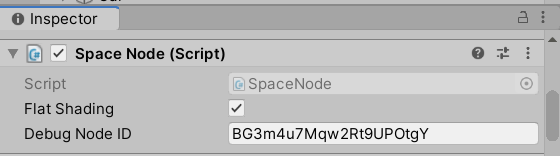Unity Plugin
![]()
The Unity Plugin connects you to the Massless Space server, allowing you to send and receive updates in real-time.
To download the latest version of the Plugin, go to Plugins on the website.
To learn how to install the Massless Space Unity Plugin visit the Getting Started guide.
Check the Roadmap for our current and up-coming feature list.
Features Available
Real-time syncronisation of:
- Adding/deleting objects
- Transformations
- Duplicating objects
- Lights
- Cameras
- Hierarchies/Parenting
- Importing meshes
- Renaming
The UI Panel
The Panel how you log in and connect to a Space.
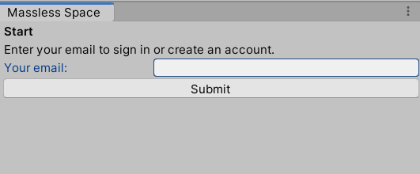
If you've accidently closed the Panel, you can reload it from the Windows tab.
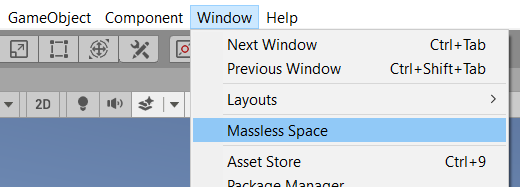
Nodes and Sync Status
Whenever you connect to a Space, or a change is made to a node (such as a transform, hierarchy change, etc) from any platform, our plugin syncs the nodes from the server.
We incdicate the current sync status within the Hierarchy side panel.
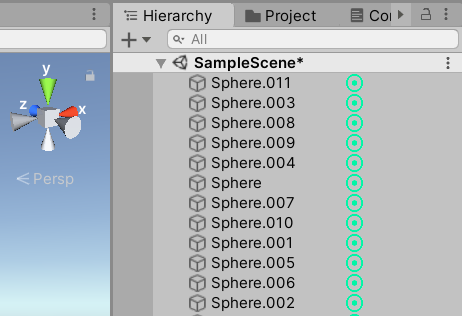
Lights
Unity's Directional Light is the same as Blender's Sun Light.
Flat Shading
By default, Unity uses smooth shading for it's mesh display. This can sometimes cause objects to appear strange if they were added or edited in Blender, and synced across. Therefore, we decided to add a mesh shading tickbox within Unity's Inspector panel, and set it to flat shading by default. You can switch back to smooth shading at any time, just untick the box.
This is set locally, and therefore will appear differently for other users.