Blender Addon
![]()
The Blender Addon connects you to the Massless Space server, allowing you to send and receive updates in real-time.
To download the latest version of the Addon, go to Plugins on the website.
To learn how to install the Massless Space Blender Addon visit the Getting Started guide.
Check the Roadmap for our current and up-coming feature list.
Features Available
Real-time syncronisation of:
- Adding/deleting objects
- Transformations
- Mesh edits
- Duplicating objects
- Modifiers (once applied and mesh has been updated - see Tips below)
- Lights
- Cameras
- Hierarchies/Parenting
- Importing
- Renaming
The UI Panel
Within Blender, the Massless Space UI Panel is found within the Scene Properties tab.
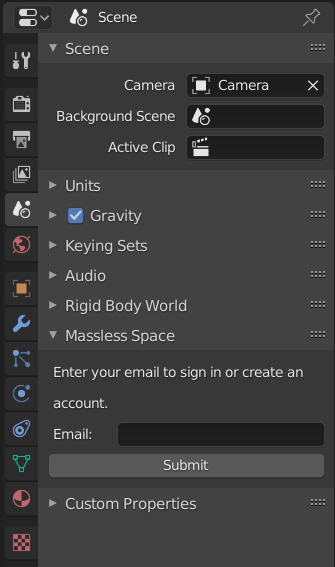
To find out how to log in and connect to a Space, cruise over to Getting Started
Nodes and Sync Status
Whenever you connect to a Space, or a change is made to a node (such as a transform, hierarchy change, etc) from any platform, our plugin syncs the nodes from the server.
We incdicate the current sync status for Blender within the properties side panel.
- press "n" to open/close the properties side panel.
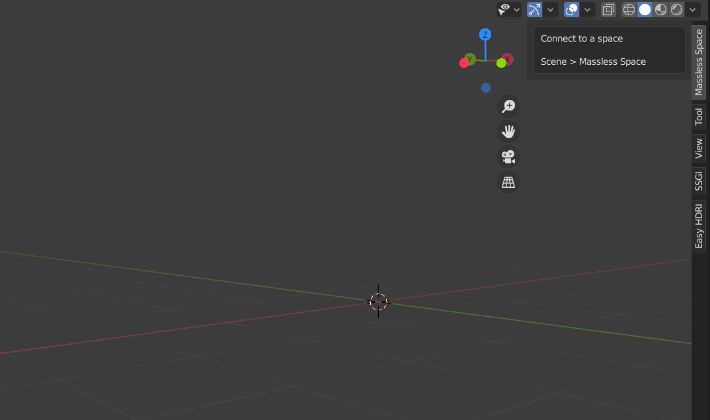
Useful Information
Applying Modifiers or changes to Scale
- If you have applied a Modifier to an object (such as "Wireframe" or "Subsurface Subdivision") you will need to enter -> exit Edit mode in order to update the mesh to the server. The object will now be correct for all other users.
- After you have scaled an object (in Object mode) you will often need to apply that change (ctrl+A). Once you have done so, you will need to enter -> exit Edit mode in order to update the mesh to the server. Otherwise, for all other users the object will revert to it's original scale.